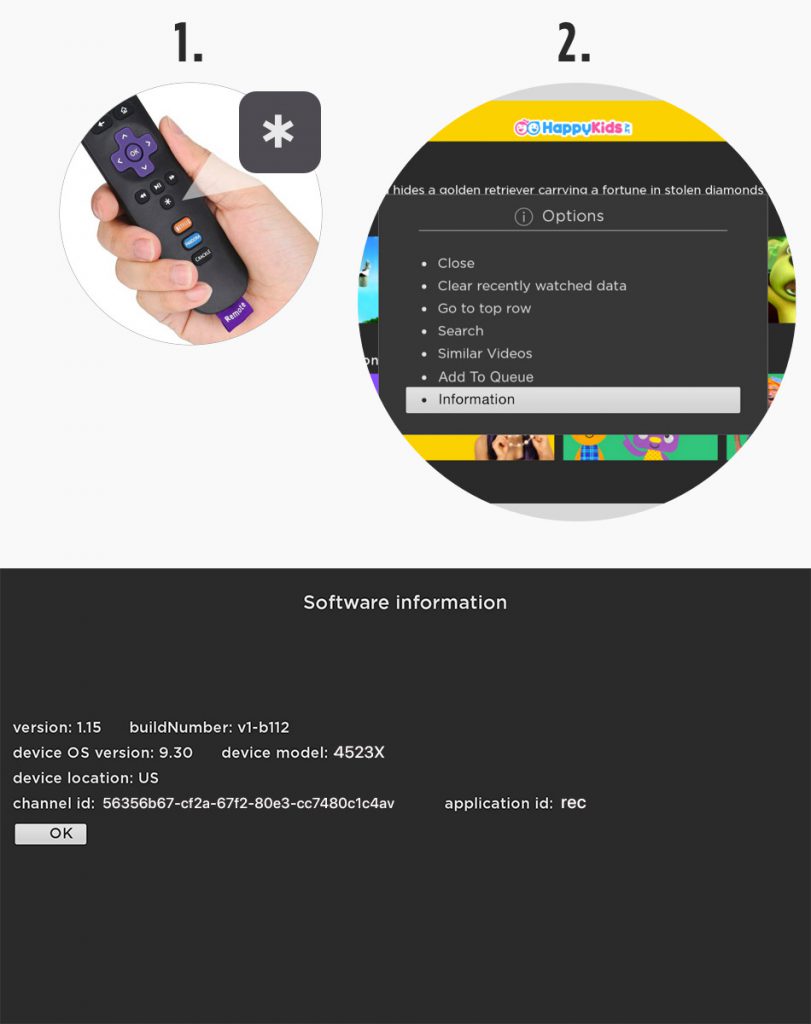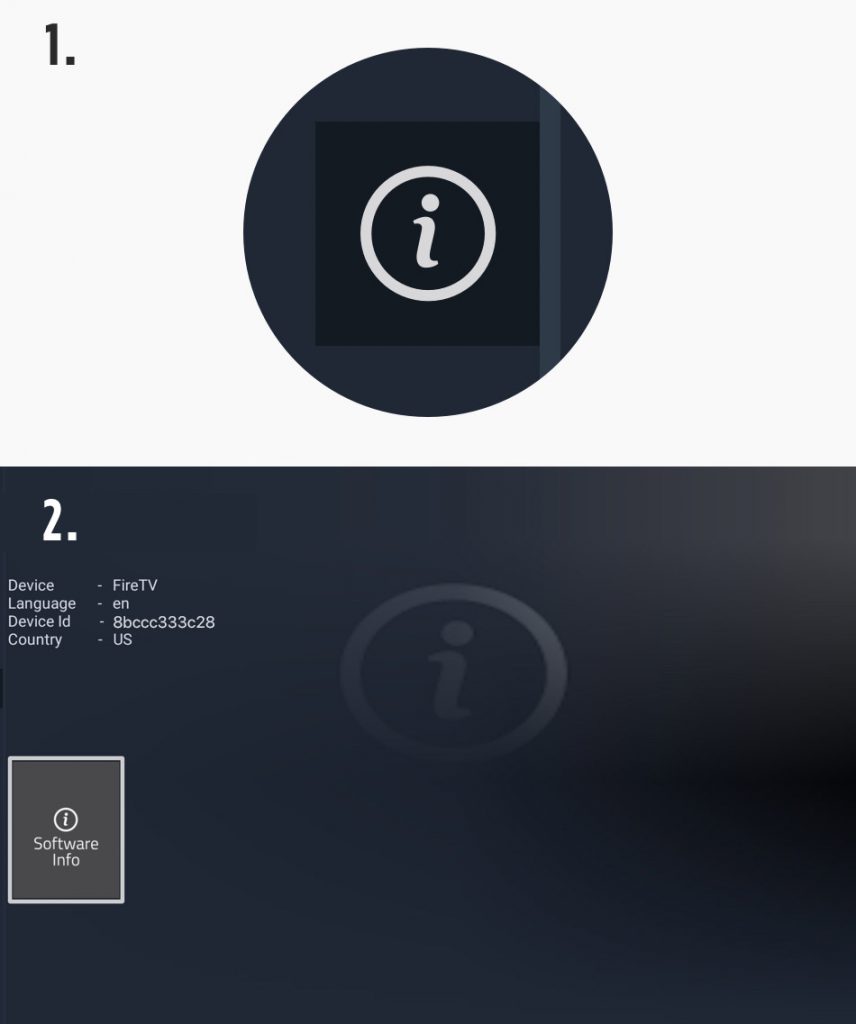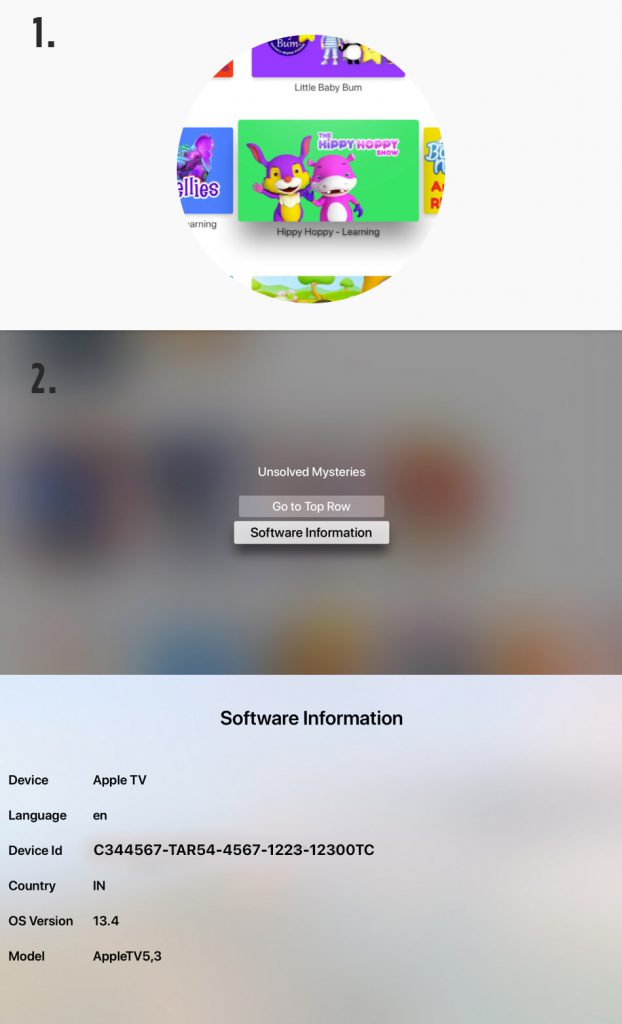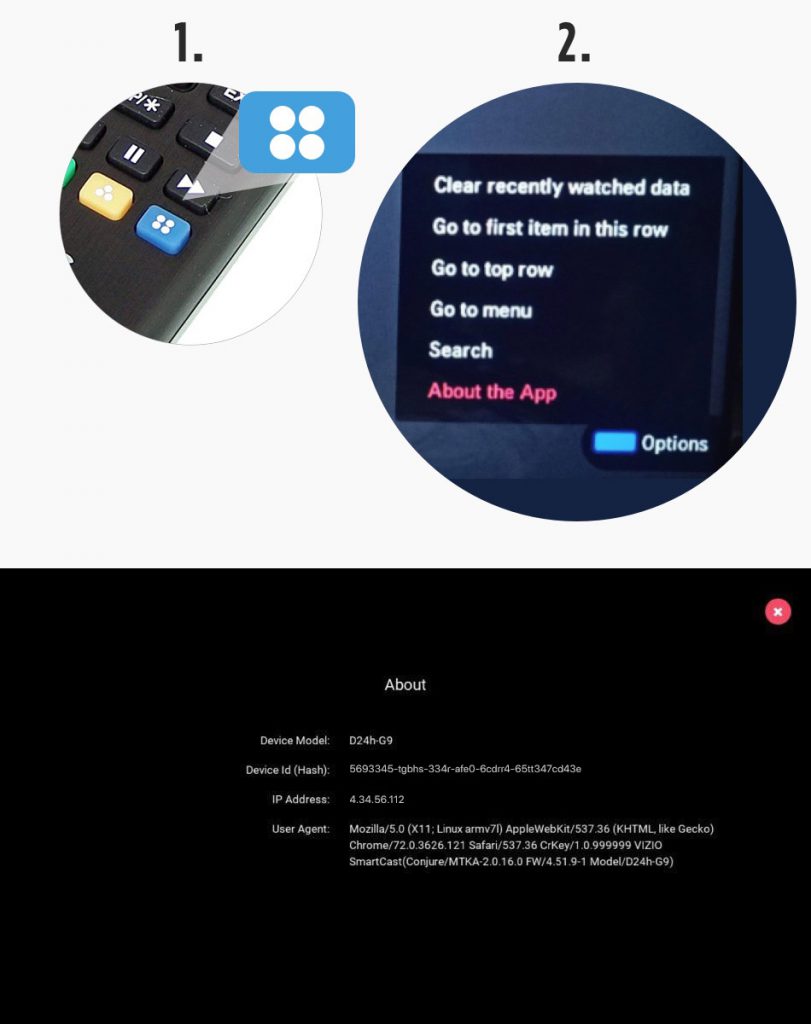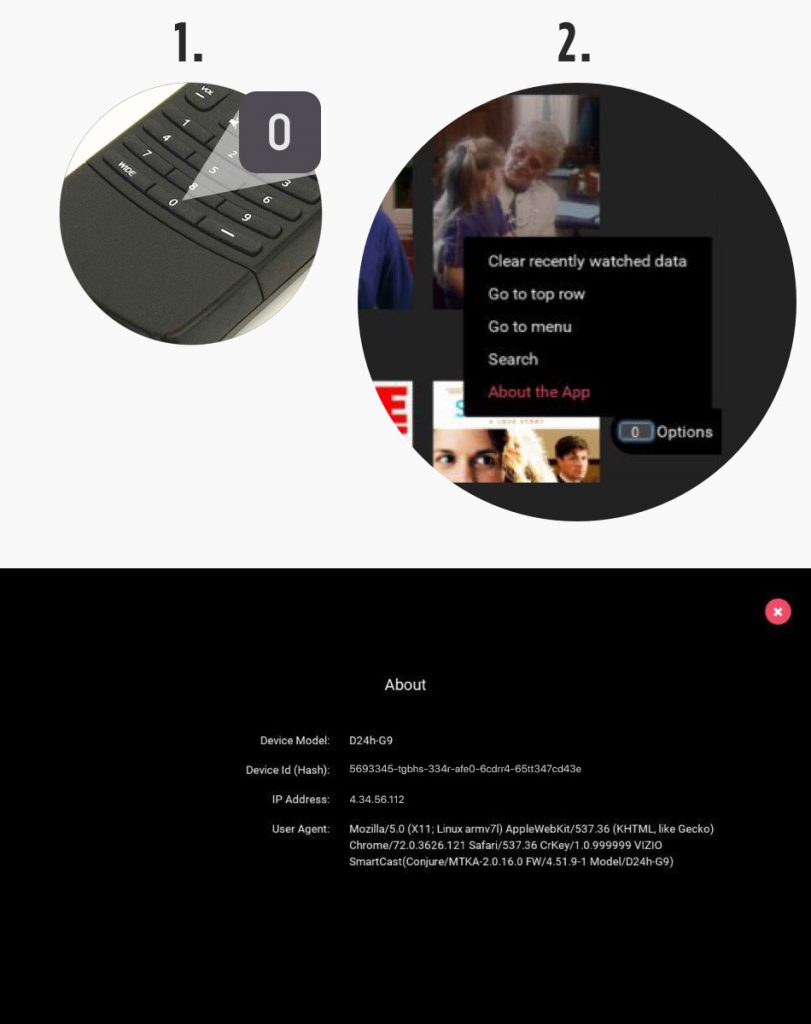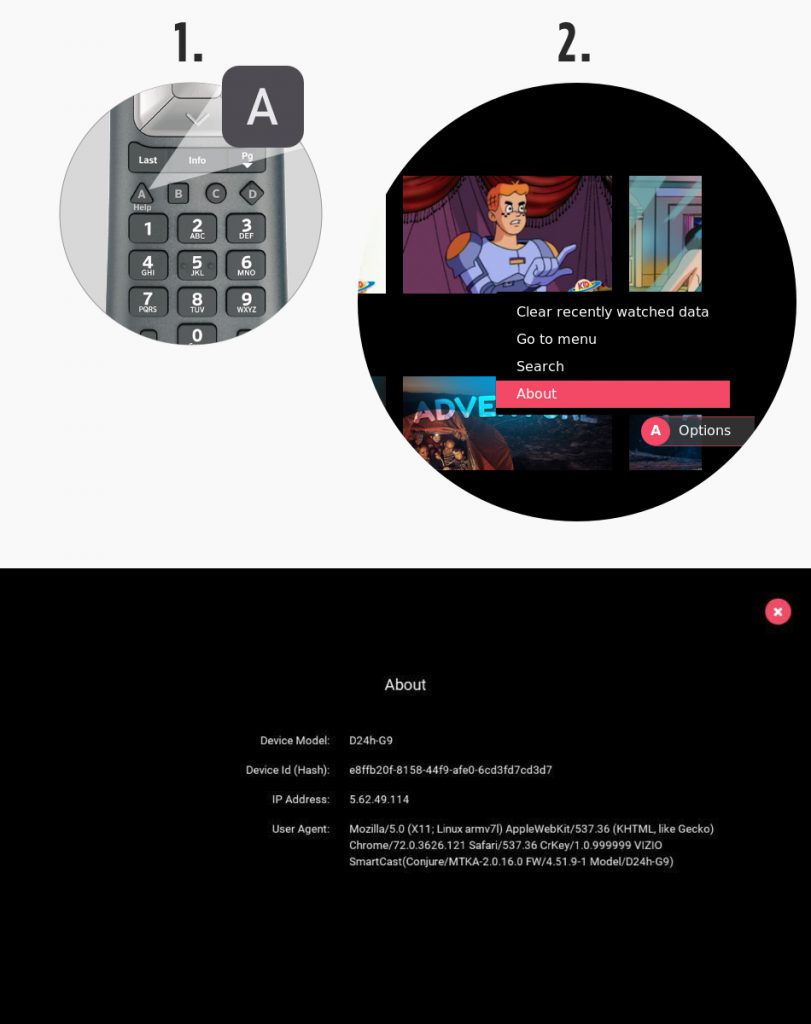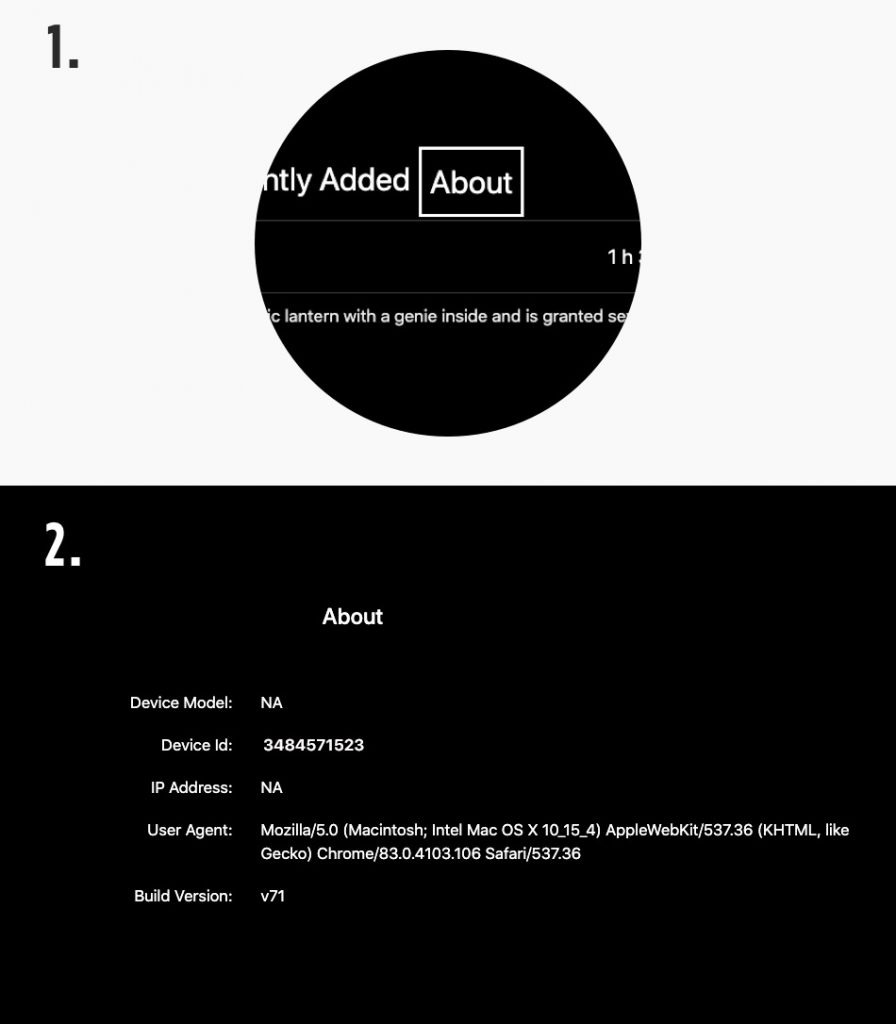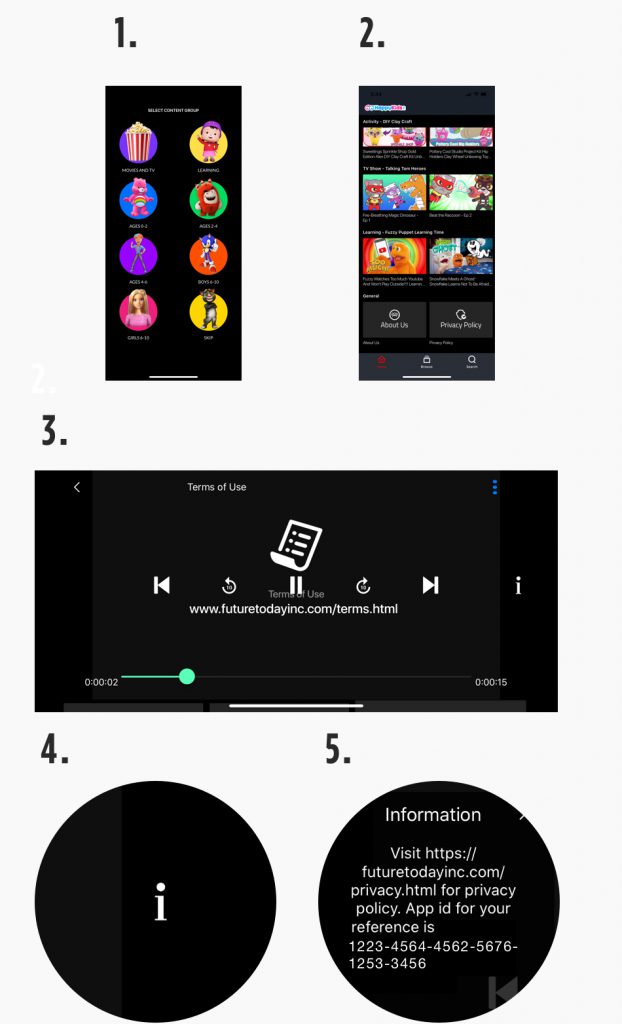CCPA: Access My Personal Information
This page is for California Residents to request the categories and/or specific pieces of personal information Future Today Inc. has collected per the California Consumer Privacy Act of 2018 (CCPA). For more information about your rights, please see our privacy policy.